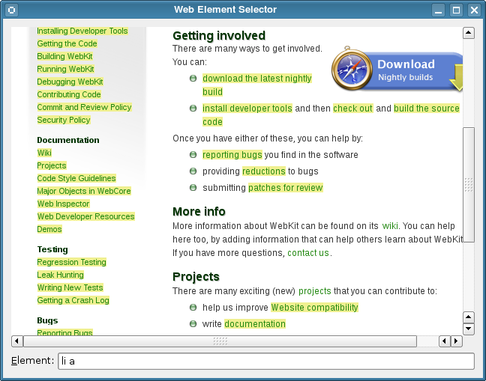
The QWebElement class enables access to the document structure and content in a Web page, as represented by a QWebFrame instance. It can be used for basic traversal of the document structure (see the DOM Traversal Example ), to search for particular elements, and to modify any elements found.
This example uses a
QWebView
widget to display a Web page. A
QLineEdit
widget and
QPushButton
allow the user to enter a query and highlight the results in the page. These widgets are contained in an instance of the
Window
class, which we described below.
The
Window
class describes the example's user interface and this is partially described by the
window.ui
file, created using
Qt Designer
:
#include "ui_window.h" class Window : public QWidget, private Ui::Window { Q_OBJECT public: Window(QWidget *parent = 0); void setUrl(const QUrl &url); public slots: void on_elementLineEdit_returnPressed(); void on_highlightButton_clicked(); };
使用 multiple inheritance to include the user interface description. We define slots that will automatically respond to signals emitted by certain user interface controls.
Since the layout of the user interface is provided by the
window.ui
user interface file, we only need to call the
setupUi()
in the constructor:
Window::Window(QWidget *parent) : QWidget(parent) { setupUi(this); }
This adds all the controls to the window and sets up connections between their signals and suitably-named slots in the
Window
类。
QLineEdit
instance was given a name of
elementLineEdit
in Qt Designer, so the
on_elementLineEdit_returnPressed()
slot is automatically connected to its
returnPressed()
信号。
This slot performs the main work of this example. We begin by obtaining a QWebFrame instance for the current page shown in the QWebView widget. Each QWebFrame 包含 QWebElement instance that represents the document, and we obtain this in order to examine its contents:
void Window::on_elementLineEdit_returnPressed() { QWebFrame *frame = webView->page()->mainFrame(); QWebElement document = frame->documentElement(); QWebElementCollection elements = document.findAll(elementLineEdit->text()); foreach (QWebElement element, elements) element.setAttribute("style", "background-color: #f0f090"); }
Taking the contents of the QLineEdit as the query text, we call the element's findAll() function to obtain a list of elements that match the query.
For each element obtained, we modify its style by setting its
style
attribute to give it a yellow background color.
Since we also want the query to be performed when the user clicks the
Highlight
button, we also implement the
on_highlightButton_clicked()
slot to simply call the
on_elementLineEdit_returnPressed()
slot when it is invoked:
void Window::on_highlightButton_clicked() { on_elementLineEdit_returnPressed(); }
For completeness, we also implement a
setUrl()
function which simply passes on a
QUrl
instance to the equivalent function in the
QWebView
小部件:
void Window::setUrl(const QUrl &url) { webView->setUrl(url); }
The main function implementation is simple. We set up the application, create a
Window
instance, set its URL, and show it:
#include <QtGui> #include "window.h" int main(int argc, char *argv[]) { QApplication app(argc, argv); Window window; window.setUrl(QUrl("http://www.webkit.org")); #if defined Q_OS_SYMBIAN || defined Q_WS_HILDON || defined Q_WS_MAEMO_5 || defined Q_WS_SIMULATOR window.showMaximized(); #else window.show(); #endif return app.exec(); }
When the application's event loop is run, the WebKit home page will load, and the user can then begin to start running queries against the contents of the page. The highlighting can only be removed by reloading the page. To do this, open a context menu over the page and select the Reload menu item.
The QWebElement documentation contains more information about DOM access for the QtWebKit 类。
In this example, we take advantage of Qt's auto-connection feature to avoid explicitly connecting signals to slots.
文件: