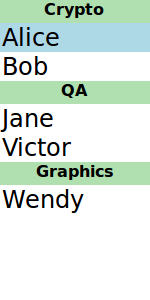Views are containers for collections of items. They are feature-rich and can be customizable to meet style or behavior requirements.
A set of standard views are provided in the basic set of Qt Quick graphical elements:
Unlike other views, WebView is not a fully-featured view item, and needs to be combined with a Flickable item to create a view that performs like a Web browser.
These elements have properties and behaviors exclusive to each element. Visit their respective documentation for more information.
Views display models onto the screen. A model could be a simple list of integer 或 C++ model .
To assign a model to a view, bind the view's
model
property to a model.
ListModel { id: petlist ListElement { type: "Cat" } ListElement { type: "Dog" } ListElement { type: "Mouse" } ListElement { type: "Rabbit" } ListElement { type: "Horse" } } ListView { id: view anchors.fill: parent model: petlist delegate: petdelegate }
更多信息,请翻阅 QML Data Models article.
Views need a
delegate
to visually represent an item in a list. A view will visualize each item list according to the template defined by the delegate. Items in a model are accessible through the
index
property as well as the item's properties.
Component { id: petdelegate Text { id: label font.pixelSize: 24 text: if (index == 0) label.text = type + " (default)" else text: type } }
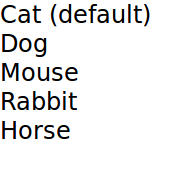
Views allow visual customization through
decoration
properties such as the
header
,
footer
,和
section
properties. By binding an object, usually another visual object, to these properties, the views are decoratable. A footer may include a
Rectangle
element showcasing borders or a header that displays a logo on top of the list.
Suppose that a specific club wants to decorate its members list with its brand colors. A member list is in a
model
和
delegate
will display the model's content.
ListModel { id: nameModel ListElement { name: "Alice" } ListElement { name: "Bob" } ListElement { name: "Jane" } ListElement { name: "Harry" } ListElement { name: "Wendy" } } Component { id: nameDelegate Text { text: name; font.pixelSize: 24 } }
The club may decorate the members list by binding visual objects to the
header
and
footer
properties. The visual object may be defined inline, in another file, or in a
Component
元素。
ListView { anchors.fill: parent clip: true model: nameModel delegate: nameDelegate header: bannercomponent footer: Rectangle { width: parent.width; height: 30; gradient: clubcolors } highlight: Rectangle { width: parent.width color: "lightgray" } } Component { //instantiated when header is processed id: bannercomponent Rectangle { id: banner width: parent.width; height: 50 gradient: clubcolors border {color: "#9EDDF2"; width: 2} Text { anchors.centerIn: parent text: "Club Members" font.pixelSize: 32 } } } Gradient { id: clubcolors GradientStop { position: 0.0; color: "#8EE2FE"} GradientStop { position: 0.66; color: "#7ED2EE"} }
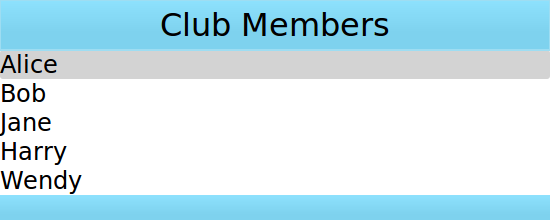
ListView contents may be grouped into sections , where related list items are labeled according to their sections. Further, the sections may be decorated with delegates .
A list may contain a list indicating people's names and the team on which team the person belongs.
ListModel { id: nameModel ListElement { name: "Alice"; team: "Crypto" } ListElement { name: "Bob"; team: "Crypto" } ListElement { name: "Jane"; team: "QA" } ListElement { name: "Victor"; team: "QA" } ListElement { name: "Wendy"; team: "Graphics" } } Component { id: nameDelegate Text { text: name; font.pixelSize: 24 anchors.left: parent.left anchors.leftMargin: 2 } }
The
ListView
element has the
section
attached property
that can combine adjacent and related elements into a section. The section's
property
property is for selecting which list element property to use as sections. The
criteria
can dictate how the section names are displayed and the
delegate
is similar to the views'
delegate
特性。
ListView { anchors.fill: parent model: nameModel delegate: nameDelegate focus: true highlight: Rectangle { color: "lightblue" width: parent.width } section { property: "team" criteria: ViewSection.FullString delegate: Rectangle { color: "#b0dfb0" width: parent.width height: childrenRect.height + 4 Text { anchors.horizontalCenter: parent.horizontalCenter font.pixelSize: 16 font.bold: true text: section } } } }